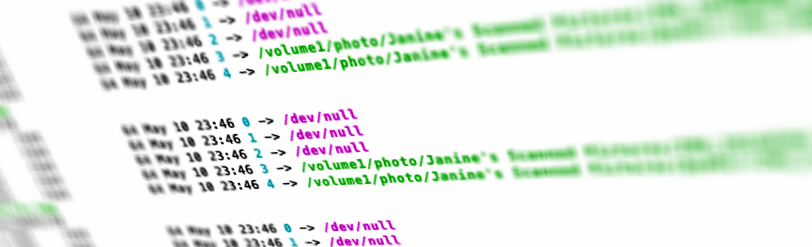
By default, Synology NAS devices will index all media files (pictures, music, videos) and generate applicable thumbnails. When a new file is indexed, this kickstarts a process that asks the thumbnail generator to get to work generating various thumbnail sizes for a given file. A common complaint from Synology users is that they can’t tell if the thumbnail process is frozen. I myself was curious which exact file the conversion process was working on, so I found the means which I’ll explain here.
The background process that generates thumbnail images for Synology devices is the aptly named synomkthumbd, presumably for Synology Make Thumbnail Daemon. In Synology DiskStation Manager, this process is called Thumbnail Conversion.
Here I’ll detail how to connect to the Synology device via SSH to find out what files synomkthumbd is currently performing thumbnail conversion for.
Connecting Via SSH
This process assumes some familiarity with command-line tools like telnet. In Mac you merely need to open a terminal window, but in Windows you would have to third-party utility like PuTTY (because Microsoft’s Telnet solution does not support SSH protocol).
Update 08/2015: Windows 10 now includes SSH in PowerShell.
If, for whatever reason the Synology does not respond to the SSH request, make sure SSH is enabled by logging into the DiskStation Manager interface and navigating to Control Panel > Terminal & SNMP > Terminal.
You must be logged in as root or the final query will give you a “Permission Denied” error.
ssh root@[synology IP]
At this point it may say something about an RSA key fingerprint (particularly if this is the first time you’ve ever connected via SSH) and ask if you’re sure you want to continue connecting. Just say yes. By default, the root password should be the same as your admin account.
Find Thumbnail Conversion Process ID
Every computer process always has a unique process ID (PID) associated with it for reference. This number will usually be different each time this process is started, so we can’t assume what the number will be. First we query the system to find out the Process ID of synomkthumbd
pidof synomkthumbd
It will answer with the PID which will simply be a number.
List File Descriptors
Next we list the file descriptors that are being used by that process using the ls command
ls -l /proc/[pid]/fd
This should output a list of (what appears to be) workers that generate the thumbnails. On my box I see three folders called 0, 1, and 2, which I believe act to generate thumbnails for multiple files at a time. Note that PID number will change each time a new synomkthumbd creates a new process, so if you get a “no such file or directory” error in this step, go back to the previous step and see if the PID has changed.
If, for whatever reason, it appears that the thumbnail conversion process has frozen, it can be stopped and restarted without restarting the entire Synology NAS this way:
/usr/syno/etc/rc.d/S77synomkthumbd.sh stop /usr/syno/etc/rc.d/S77synomkthumbd.sh start
The the same basic process is applicable to video thumbnail generation, except videos are generated by ffmpeg-thumb instead of synomkthumbd; there also appears to be folders 0 through 4 for that service.
Update: May 2015
It appears that the methods for starting and stopping the thumbnail conversion process that I described above are obsolete. (Thank you Peter). It previously worked as of DSM 5.1 but it was probably deprecated and since the 5.2 update they presumably got around to eliminating the old way.
Instead, Synology has added a central service management system, which you can call via SSH by running synoservicecfg.
If you feel the need to go down the rabbit hole, you can get a list of command arguments by running
synoservicecfg --help
Or you can simply get a list of services (which includes the synomkthumbd service) by using this command:
synoservicecfg --list
Armed with the name of the service you want to stop and start, the same synoservicecfg command can stop, start, or restart it.
synoservicecfg --stop synomkthumbd synoservicecfg --start synomkthumbd synoservicecfg --restart synomkthumbd
Says not forund to:
/usr/syno/etc/rc.d/S77synomkthumbd.sh stop
You are correct! I’ll append some updated instructions in a moment. I appreciate the feedback.
Synology DS112 – DSM 5.2-5644
Conversion Progress
Photo: Total 42474 photos 2%
Video: Total 0 videos
Status: Converting
Resource Monitor
CPU: 24%
RAM: 47%
This has been running continuously for over three weeks and continues to show the same statistics for the Conversion Progress. I uninstalled Photo Station, Video Station and Audio Station. I deleted all media files and currently have NO files in /photo, /music or /video. I also have deleted all shares in Control Panel / Media Indexing. Control Panel/ Media Indexing continues to show “Indexing media files…”. I’ve rebooted the Synology several times.
“synoservicecfg –stop synomkthumbd” returns without an error, but fails to stop the conversion. I’m getting really tired of this monster and am considering reinstalling the Synology operating system, but I’m not sure that will kill the process. Any suggestions on how to really KILL the conversion?
“synomkthumbd” is a process created by the index. Despite uninstalling the applications and resetting the service, it’s possible it’s hung in the queue.
Basically what happens is the Index service actively looks for all the files in the file system (and subsequent modifications after the first big index) and logs them in a bit index queue – a bit long list of file paths that the synomediaparsed tool will then look to see if anything needs to be converted or thumbnailed.
See my post here to see how to flush the synoindex files to truly kill the index/thumbnail process.
Can you try it out and confirm? Feel free to correct me if I’m wrong.
You could also speak to Synology support – they’ve been extremely helpful to me whenever I’ve needed them.
Andrew, your link is not working, can you relink please
Thanks. This was very helpful. I do not run the photo-station, and do not like the creation of the thumbnails and @eadir folders. Your post helped me to find how to turn this off. My photo-album software, (Digikam) which is accessing the photos on the NAS using NFS is now much faster. I just changed auto_start to no in /usr/syno/etc/synoservice.d/synomkthumbd.cfg and stopped the service. Hopefully it will survive during the next upgrade.
Hi,
I’ve tried to stop the thumbnail conversion process as described above.
Even though I am logged in as admin, I keep getting a ‘Permission denied’ notification.
Do you have any idea what could be causing this?
DS211j
DSM 6.0.2
Chances are you just need to run the command as root. Once you’re SSH’d in as admin, either preface the command with “sudo” (to force the command to run as a “super user” aka root) or type sudo -i and that will elevate the whole shell to root so every subsequent command will automatically run as root.
This is a security measure to prevent accidental changes. Just be careful when running commands as root. Double check your commands.
Hi, on DSM 6.1, do you know where is it possible to adjust the conversion parameters for videos that PhotoStation generates ? I’ve seen that the converter videos in quality M have a very bad quality…
Thanks!
Ivan
I was reading your article for indexing and thumb view,
seems there is some problem that the indexing service always cannot complete a personal photo album in syno_indexing_queue.tmp, after i removed it, the queue file can be progress, but from time to time, the tmp folder with that path is appears again and cannot complete like loop hole.
also, even the indexing queue can be completed, the thumb view and conv_photo telling it have 0 thing to do but the photo appears waiting for conv in photos station.
the thumb_create.queue is point to a old folder without change, and even i renamed it, no new files will be created by index.
Thanks, this was the info I needed. For the most part the creation of @eaDir on my system has thankfully stopped. Unfortunately, there is still something else creating them . I’m almost certain it’sthe DS File app I use to browse files on my smartphone. Whenever I open a folder in the app that I have cleaned of all @eaDir, and I check that same folder immediately from my computer using NFS, presto: a new @eaDir is there suddenly.
I am not a very advanced user of SSH etc, but I can manage with the right instructions. Could anyone have an idea how to stop DS File from creating @eaDirs too?
Then we would finally have a more or less complete account of how to get rid of them.
Hello,
the service for video conversion is “synomkflvd”
Do you know the video service? I have a DS418 (upgrading to a 1019) but my thumbnail process has been taking over 2 weeks for the videos:
total=7208
completed=2863
So that Total/Completed has been stuck for days without change?
No, its moving. Looks like it does about 200 a day. I just wanted to get more info on the video thumbnail service and why its taking so long.
And this is on the DS418 or is it the DS1019?
Depends what it’s processing I guess. If you’re running DS Video I believe it also makes chapter marker thumbnails so it’s not just one thumbnail but several per video. And depending on the format (HEVC for example) it may take considerably longer to process.
I added all my pictures and videos to my Photo Station, and the videos are taking the longest to process it looks like
I just got a DS218+ & loaded 500GB of photos. “convert-thumb” process has been running for days. All I want this Synology for is a backup. I don’t need any thumbnails, won’t be viewing these off the Synology (not sure I understand this).
Can I just turn off this indexing/thumbnail thin some how??
In DSM you can go to the Control Panel, then go the Indexing Service tab. I believe you can simply delete the photo folder from the media index. I’m not 100% sure as I haven’t tried it. If you try it and it works, I’d love to hear back.
Thanks for the article! It might have been written a long, long time ago, but it’s still useful…
Before I forget… it seems that your WP plugin for pretty-printing, syntax-highlighted code is not really working… I see the
[code ...]shortcuts…Now, to the real issue. I’m currently testing DSM 7.0 Beta. One of the things that has completely changed — aye, once again! — is the way the whole system is configured: now Synology is using the
systemdstandard. Many hate it, many love it, but the truth is that most major Linux distros have been adopting it. DSM 7.0 Beta still encapsulates most of the ‘old’ commands inside thesystemdconfiguration — a good idea so that relatively recent scripts do not break — but it’s reasonable to assume that, sooner or later, everything will be driven by thesystemctlcommand. This is, of course, good news for people used to PC-based Linux distros, since the overall system administration will become more uniform across distros — including DSM! — but it might be pretty annoying for people used to the ‘old’ commands… this is just to grab your attention that you might need to update your article again ;-)Anyway, like many others, I have no real need to get nice thumbnails or videos in different formats (mainly because I use Plex to deal with all of that), and the DSM 7.0 Beta is particularly slow at doing indexing (don’t ask me why, I’m trying to understand that myself), so I’m not only trying to stop everything related to thumbnails/indexing/video conversion, and possibly reclaiming all disk space used by all those things. I found out most of the services that need to be stopped, but I haven’t (yet!) figured out where they store all those post-processed files…
Thanks for the note about the syntax highlighting. Over the years it’s been tricky to keep that working as different plugins are developed, changed or abandoned.
I too am testing DSM7 but haven’t really dug into the nitty gritty of it yet, besides behavioural and stability testing of products like the new Photos app.
I’m not sure if I’m understanding what you’re trying to do though. Wouldn’t it be sufficient to simply remove those folders from the list of folders to index? My understanding is that only indexed folders are indexed, and that thumbnails are only generated for indexed folders/files.
Thanks for this great article it has definitely got me playing with the individual processes so the indexing and thumbnailing process can be tweaked. Which brings me to my question, do you know how to index and create thumbnails for only a specific folder?
I had thought clearing the queue and running `synoindex -R photo ` was sufficient but that seems to have just restarted the entire thumbnailing process again.
What I would like to know is if one can start the indexing process off for a specific folder and know whether that would automatically trigger the thumbnail generation. If you have any bash scripts or examples of commands that can do the above OR explain how the thumb_create.queue is being populated, I would be most grateful.