
As of 2014, 98% of businesses in BC are considered small businesses. 53% of those are self-employed individuals, while 45% have less than 50 employees (source). McLean IT specializes in small businesses, so this is written for the 98%.
What is an MSP?
The term MSP is most often applied to the IT Industry. A Managed IT Service Provider is someone who assumes responsibility for the management and support of IT systems as selected by their clients or as dictated by their requirements. They are typically used by small to medium-sized businesses without the luxury of a dedicated IT staff.
Why Do I Need an MSP?
As I mentioned in the beginning, the overwhelming majority of businesses in BC are Small Business. Therefore it can be especially difficult for them to maintain their own IT systems as well as larger enterprises that traditionally employ an entire department of IT personnel. There might be a tech-savvy person who becomes the de-facto “IT guy”, but as technology evolves, they can quickly get in over their head. The tech industry changes fast. It can be exceedingly difficult to stay current even among professionals.
Working with an MSP offloads the responsibility of management and support to a third-party who is experienced in maintaining systems just like yours, and are dedicated to keeping on the cutting edge of technology so that they can adapt along with you.
A medical clinic, for example, will use computers to maintain appointment scheduling and billing, faxes to communicate with other physicians and pharmacies, printers and even a server, all of which operate on a network. They would be hard-pressed to keep an full-time IT professional to support their systems, but on the other hand, if something breaks, they need it fixed now. That same clinic might decide one day to move away from paper records to a paperless EMR (Electronic Medical Records system), but have no idea where to begin or what is involved. This is exactly the scenario where an MSP excels.
This sounds expensive
Not at all. Staff turnover, training, experience (or lack thereof), downtime, and of course wages all apply to in-house staff. The cost of an MSP can be regulated by a contract or on an as-needed basis, also called a “break-fix contract” which is exactly what it sounds like: it breaks, the MSP comes and fixes it.
Take the medical clinic example above. Let’s say a single computer has broken. How much productivity is lost both by the lack of computer, and the employee tasked with bringing it to a computer shop to fix — often with a turnaround time of a day or two — then picking it up again? MSPs will most often respond within the hour with a prompt visit on-site to resolve the issue.
In fact, one study in 2013 cited both “lower costs” and “higher quality of service” as reasons businesses were turning to MSPs to outsource their IT management, predicting 70% of IT infrastructure will be outsourced to MSPs by 2017.
Where Do I Start?
Call us today to discuss what we can do to help your business — 250-412-5050
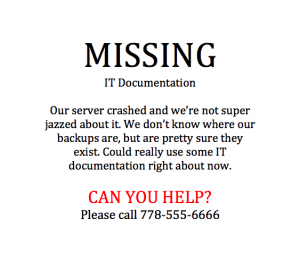 Not to beat a dead horse, but I wanted to be clear on the importance of IT documentation. To date, I’ve yet to start with a client who already has it. In some cases I’ve been able to force the previous IT support vendor to put something together from their records (always an awkward conversation), but even then it’s been so inaccurate that it is virtually worthless.
Not to beat a dead horse, but I wanted to be clear on the importance of IT documentation. To date, I’ve yet to start with a client who already has it. In some cases I’ve been able to force the previous IT support vendor to put something together from their records (always an awkward conversation), but even then it’s been so inaccurate that it is virtually worthless.